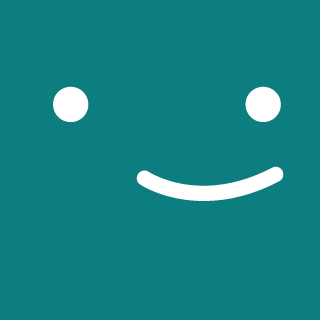15 min to read
How to use Azure Speech Services with PyQt5
We will build a simple PyQt5 app which uses Azure Speech Services. We will unerstand how to add azure speech to text and text to speech in PyQt5 a app, use multithreading to prevent GUI freezing and more.

Outline
1. Introduction
2. Set up your environment
3. Creating a minimalistic User Interface
4. Writing code for speech to text
5. Using QThreadPool and QRunnable to prevent GUI freezing
6. Writing code for text to speech
7. Making final connections
8. Conclusion
Introduction:
PyQt5 is a python wrapper around Qt, a powerful GUI toolkit to write cross platform apps. In this tutorial we will explore how to add Azure speech services like speech to text and text to speech in a PyQt5 app. We will create a PyQt5 app, which has one text box and two buttons and performs recognition and dictation . There are numerous guides explaining PyQt5 , Azure does a good job providing documentation and SDKs for its speech services as well . So why bother writing again ? The answer is their integration can be tricky . There are things you need to take care of while writing a GUI app. What will happen if you execute a long running task in the GUI thread ? How will you communicate with a thread ? How will you synchronize multiple threads ? Hopefully you will find the answers after finishing the guide.
Set up your environment:
I assume you already have python installed , created a speech resource in azure and got the API keys, if you are not sure about the latter please visit the azure doc for detailed instruction. If you haven’t already please install these libraries, I recommend using a virtual environment :
pip install PyQt5
pip install azure-cognitiveservices-speech
pip install playsound
Now you are ready to go , open your favourite IDE.
Creating a minimalistic User Interface
Create a file ui.py . We only need two buttons and one text box for our app , add the following code in ui.py :
import sys
from PyQt5.QtWidgets import QApplication, QWidget, \
QVBoxLayout, QLineEdit, QPushButton
app = QApplication(sys.argv)
class UI(QWidget):
def __init__(self):
super().__init__()
self.layout = QVBoxLayout()
self.recognised_text_box = QLineEdit()
self.start_listening = QPushButton('Start Listening')
self.dictate_text = QPushButton('Dictate Text')
self.layout.addWidget(self.recognised_text_box)
self.layout.addWidget(self.start_listening)
self.layout.addWidget(self.dictate_text)
self.setLayout(self.layout)
ui = UI()
ui.show()
sys.exit(app.exec_())
Run the file , you must see a text box , a Start Listening button and a Dictate Text button.
For now leave it as it is.
Writing code for speech to text:
Before moving ahead create a folder music in the project directory , add two .wav music files which you can get from here. Create a file speech.py and add following code in it:
import azure.cognitiveservices.speech as speechsdk
from playsound import playsound
API_KEY = ''
REGION = ''
def stt():
speech_config = speechsdk.SpeechConfig(subscription=API_KEY, region=REGION)
speech_recognizer = speechsdk.SpeechRecognizer(speech_config=speech_config)
playsound("music/StartBeep.wav")
result = speech_recognizer.recognize_once()
playsound("music/EndBeep.wav")
if result.reason == speechsdk.ResultReason.RecognizedSpeech:
return result.text
elif result.reason == speechsdk.ResultReason.NoMatch:
print("No speech could be recognized")
elif result.reason == speechsdk.ResultReason.Canceled:
cancellation_details = result.cancellation_details
print("Speech Recognition canceled: {}".format(cancellation_details.reason))
if cancellation_details.reason == speechsdk.CancellationReason.Error:
print("Error details: {}".format(cancellation_details.error_details))
What’s happening? First we imported the modules necessary for speech to text and playing music . The StartBeep and EndBeep will help us identify start and end of recognition respectively . If recognition is successful we are returning the recognised text otherwise we are printing the error message. Add your API key and region.
Now make the changes in ui.py , so that recognition starts after clicking on Start Listening button .
.
.
.
self.layout.addWidget(self.dictate_text)
self.setLayout(self.layout)
self.start_listening.clicked.connect(lambda :self.recognised_text_box.setText(stt()))
Don’t forget to import stt() . Now run ui.py and click on Start Listening . What happened ? Try minimising and maximising during recognition, the odds are the app is freezed . The issue is you are running a long running task in the gui thread which is freezing the app. Let’s fix that.
Using QThreadPool and QRunnable to prevent GUI freezing
PyQt5 provides high level APIs such as QRunnable and QThreadPool to incorporate multithreading. QRunnable represents a task or piece of code which is to be run. QThreadPool will give you access to the global thread pool which contains reusable threads. You can achieve multithreading in three simple steps:
- Create a class which inherits QRunnable
- Reimplement run() method which contains the task to be executed.
- Start the the thread using QThreadPool.globalInstance().start(runnable) , where runnable is the instance of the class inheriting QRunnable.
In speech.py add following code :
from PyQt5.QtCore import QRunnable, QThreadPool
class Stt(QRunnable):
def __init__(self):
super().__init__()
def run(self) -> None:
pass
def start(self):
QThreadPool.globalInstance().start(self)
This is the basic skeleton which is necessary for creating a new thread and executing the task defined in run() method . Now copy the contents of stt() function defined earlier and paste it in run(). The speech.py should now look like this:
from PyQt5.QtCore import QRunnable, QThreadPool
import azure.cognitiveservices.speech as speechsdk
from playsound import playsound
API_KEY = ''
REGION = ''
class Stt(QRunnable):
def __init__(self):
super().__init__()
def run(self) -> None:
speech_config = speechsdk.SpeechConfig(subscription=API_KEY, region=REGION)
speech_recognizer = speechsdk.SpeechRecognizer(speech_config=speech_config)
playsound('music/StartBeep.wav')
result = speech_recognizer.recognize_once()
playsound("music/EndBeep.wav")
if result.reason == speechsdk.ResultReason.RecognizedSpeech:
return result.text
elif result.reason == speechsdk.ResultReason.NoMatch:
print("No speech could be recognized")
elif result.reason == speechsdk.ResultReason.Canceled:
cancellation_details = result.cancellation_details
print("Speech Recognition canceled: {}".format(cancellation_details.reason))
if cancellation_details.reason == speechsdk.CancellationReason.Error:
print("Error details: {}".format(cancellation_details.error_details))
def start(self):
QThreadPool.globalInstance().start(self)
The problem is we can’t use return in run() method , so how we are going to get the recognised text ? Well there is a rather simple way to communicate with the thread , signals and slots. After the thread finishes its work , it can emit a signal which is caught by a slot , we can use pyqtSignal for this purpose. In speech.py add following code :
class WorkerSignals(QObject):
finished = pyqtSignal(str)
Import QObject and pyqtSignal . We are passing str argument in pyqtSignal which basically means the emitted signal will have a str argument . Now make changes in Stt so that it can emit signals:
from PyQt5.QtCore import QRunnable, QThreadPool, QObject, pyqtSignal
import azure.cognitiveservices.speech as speechsdk
from playsound import playsound
API_KEY = ''
REGION = ''
class Stt(QRunnable):
def __init__(self):
super().__init__()
self.signals = WorkerSignals()
def run(self) -> None:
speech_config = speechsdk.SpeechConfig(subscription=API_KEY, region=REGION)
speech_recognizer = speechsdk.SpeechRecognizer(speech_config=speech_config)
playsound('music/StartBeep.wav')
result = speech_recognizer.recognize_once()
playsound("music/EndBeep.wav")
if result.reason == speechsdk.ResultReason.RecognizedSpeech:
self.signals.finished.emit(result.text)
elif result.reason == speechsdk.ResultReason.NoMatch:
print("No speech could be recognized")
elif result.reason == speechsdk.ResultReason.Canceled:
cancellation_details = result.cancellation_details
print("Speech Recognition canceled: {}".format(cancellation_details.reason))
if cancellation_details.reason == speechsdk.CancellationReason.Error:
print("Error details: {}".format(cancellation_details.error_details))
def start(self):
QThreadPool.globalInstance().start(self)
class WorkerSignals(QObject):
finished = pyqtSignal(str)
The class Stt is now complete before moving ahead let’s write a class for text to speech as well.
Writing code for text to speech:
First prepare a skeleton similar to what you did for speech to text :
class Tts(QRunnable):
def __init__(self):
super().__init__()
def run(self) -> None:
pass
def start(self):
QThreadPool.globalInstance().start(self)
Now make these changes so it can actually start converting text to speech:
class Tts(QRunnable):
def __init__(self, text):
super().__init__()
self.text = text
def run(self) -> None:
speech_config = speechsdk.SpeechConfig(subscription=API_KEY, region=REGION)
synthesizer = speechsdk.SpeechSynthesizer(speech_config=speech_config)
synthesizer.speak_text(self.text)
def start(self):
QThreadPool.globalInstance().start(self)
As you can see , we are passing the text which is to be dictated in the constructor. Lets jump in ui.py and make all the connections.
Making final connections:
Open the file ui.py , first import Stt and Tts from speech , then remove this line :
self.start_listening.clicked.connect(lambda :self.recognised_text_box.setText(stt()))
Now define what would happen when the user clicks on Start Listening button:
def on_start_listening(self):
self.start_listening.setDisabled(True)
stt = Stt()
stt.signals.finished.connect(self.on_speech_recognized)
stt.start()
Define on_speech_recognized method:
def on_speech_recognized(self, text):
self.start_listening.setDisabled(False)
self.recognised_text_box.setText(text)
Now connect on_start_listening on the clicked event of Start Listening button
self.start_listening.clicked.connect(self.on_start_listening)
We are done with Start Listening. Lets define the clicked event of Dictate Speech:
def on_dictate_text_clicked(self):
self.dictate_text.setDisabled(True)
tts = Tts(self.recognised_text_box.text())
tts.signals.finished.connect(lambda: self.dictate_text.setDisabled(False))
tts.start()
Finally add this line at the end of the UI constructor:
self.dictate_text.clicked.connect(self.on_dictate_text_clicked)
Now the ui.py should look like this:
import sys
from PyQt5.QtWidgets import QApplication, QWidget, \
QVBoxLayout, QLineEdit, QPushButton
from speech import Stt, Tts
app = QApplication(sys.argv)
class UI(QWidget):
def __init__(self):
super().__init__()
self.layout = QVBoxLayout()
self.recognised_text_box = QLineEdit()
self.recognised_text_box.setReadOnly(True)
self.start_listening = QPushButton('Start Listening')
self.dictate_text = QPushButton('Dictate Text')
self.layout.addWidget(self.recognised_text_box)
self.layout.addWidget(self.start_listening)
self.layout.addWidget(self.dictate_text)
self.setLayout(self.layout)
self.start_listening.clicked.connect(self.on_start_listening)
self.dictate_text.clicked.connect(self.on_dictate_text_clicked)
def on_start_listening(self):
self.start_listening.setDisabled(True)
stt = Stt()
stt.signals.finished.connect(self.on_speech_recognized)
stt.start()
def on_speech_recognized(self, text):
self.start_listening.setDisabled(False)
self.recognised_text_box.setText(text)
def on_dictate_text_clicked(self):
self.dictate_text.setDisabled(True)
tts = Tts(self.recognised_text_box.text())
tts.signals.finished.connect(lambda: self.dictate_text.setDisabled(False))
tts.start()
ui = UI()
ui.show()
sys.exit(app.exec_())
Great! We are done . Run the ui.py to see everything is working as expected.
Conclusion:
We created a simple PyQt5 app , learned how to add Azure speech services in it , prevented GUI freezing using multithreading and finally made the connections necessary for everything to work . Great job! If you want complete code visit this github repo and don’t forget to give it a like . Thank You for reading this article .